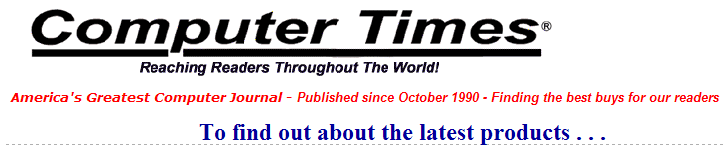Just in Time for Earth Day: Five Helpful Tips for a Green PC
By Ryan
Smith, Director of Product Marketing at Avanquest Software
High powered PCs, and even lower powered PCs, can quickly consume a lot of
energy and cost extra money every time you turn your computer on and off. You
might think that buying that energy efficient light bulb or recycling will help
minimize the impact, but if you truly want to go green for a better world, check
out the following helpful Green PC Tips.
By
using PC optimization tools, you’ll be able to optimize computer speed, use your
hardware and memory more efficiently, and fix small issues that add up to big
power consumption.
How Much Energy Can You
Save?
In 2007, the EPA estimated
that there were over 65 million desktop computers running in the United States
with even more laptops coming into use every day. If you leave your computer on
day and night, you could be wasting hundreds of dollars that could be better
spent elsewhere. Even if you place your computer on a low power setting,
sleeping computers still process data and continue to consume energy
Families with multiple
computers face even larger costs to keep their computers up and running.
Fortunately, there are a few things you can do to avoid unnecessary spending and
help the environment.
Turn Computer Monitors off
at Night
Powering down your monitor
instead of letting it go to sleep is a simple action that will save money over
time. If your monitor is on, your computer will need to run its fan to cool
down as it’s still processing data. Plus, if you’re running a screensaver you’re
also consuming excess energy.
Tip: Try to avoid using desktop backgrounds
with bright colors, and lower the brightness settings on your monitor, to reduce
power consumption while you actively use your computer.
Screensavers can be fun in the
right situations, but if you’re planning on leaving your computer for longer
than a few minutes, your screensaver will keep it running even longer before
going to sleep. You’ll actually consume more energy when you use a screensaver
simply by walking away from your computer.
Using Energy Saving Modes
Your computer has several
settings you can use to adjust how it consumes energy. Setting standby mode to
kick in after 5 minutes instead of 15 is one small change that can really impact
energy consumption. Windows actually has two levels of low power modes.
In Standby mode, your computer
defaults to a low power state. It will quickly react when you try to wake it up
because it is still running background processes, even though your computer
appears to be asleep.
Hibernation is the better
option, but it requires your computer to load the Operating System from a
powered down state. It won’t be as slow as rebooting, but it is definitely
slower than standby mode. The advantage is that your computer will consume less
power and process less data in hibernation.
Tip: Try telling your computer to go to
standby after 5 minutes of idle and hibernate after 30 minutes of idle for a
nice balance of both.
Optimize Your Boot Up Time
The number one reason for
leaving a computer in sleep mode is to avoid a lengthy boot up, but that’s where
PC optimization tools can help the most:
-
Use a utility program to clean out your
registry files. Removing registry files will save your computer resources as
it handles data packets.
-
Clean up wasted disk space. Cleaning up
useless files and data is one of the best things you can do to maintain your
computer.
-
Optimize the way your
computer manages its own memory. Processes will run smoother and your
boot up time will decrease.
Tip: Running diagnostics on a regular basis will remove clutter
and decrease boot up times.
Get More Life Out of Your
Computer
When it comes to computers,
the easiest way to make sure you save energy and get a long life from your
machine is to keep it well tuned. Windows can help you manage some elements
like disk defragmentation, but it is better to install a PC utility program that
is an all-in-one tool.
Some programs, like
Avantquest's SystemSuite™ 11 Professional, which includes over 250 tests to help
fix, protect and optimize a PC, allows thorough disk profiles for specific
tasks, like gaming, multimedia or office work, which you can use to keep your
computer running at optimum speeds.
Tip: With regular use, Active Intelligence
can speed up computers up to 25%.
A PC utility program also
checks your memory, hard drives, network cards and more to ensure your PC’s
hardware is working properly for a long time to come.
Recycling Old Technology
A great way to dispose of
obsolete technology is to recycle it. Roughly 18% of materials manufactured for
computers are recycled. Some facilities charge a fee for electronics disposal,
so there is a growing trend with computer users to donate older technology back
to their community. Before you decide how to recycle your old computer, make
sure you’ve taken measures to secure it first:
-
Securely shred old documents and personal files
using a File Shredder
-
Create your own Rescue CD in case something
goes wrong in the future
-
Run Anti-virus and Anti-Malware tools to
thoroughly clean the PC. Some PC optimization programs like Avantquest's
SystemSuite and Fix-It Utilities also include anti-virus and anti-malware
protection.
-
You could also format your hard drive and
reinstall your Operating System from scratch
-
Run diagnostics instead of wiping the drive
entirely, which is a huge time saver.
This Earth Day, take action
and begin to utilize these tips that will help with a Green PC and also help you
save costs and reduce energy consumption.
|