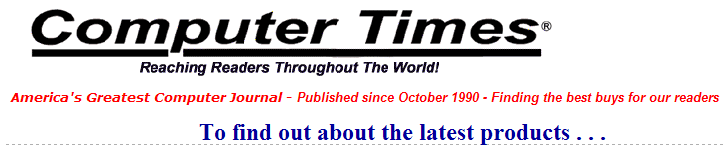|
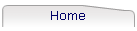
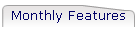
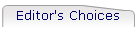
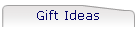
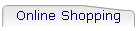
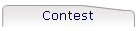
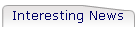
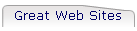
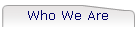
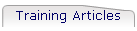
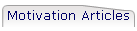
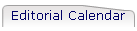
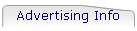
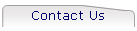
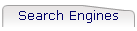
| |
Finding & Fixing Computer Problems
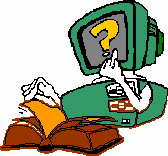
Finding and fixing computer problems is always a
popular topic because most people realize a little knowledge can go a long way
to save a lot of time and money. Many of the costly repairs and support services
that computer users require each year can easily be prevented, or cured by the
computer users themselves. The old saying, "An ounce of prevention is worth a
pound of cure," can be applied to computers in the words "a little
disaster prevention is worth a lot of disaster recovery." In fact, a
little disaster prevention may be required to even begin disaster recovery. A
couple of examples follow. (The names are
omitted to protect the victims.)
A business that relied heavily
on customer contacts to maintain a steady cash flow suffered a fire that
destroyed computers, files, and all magnetic media. Although they did a tape
backup of their entire system each night, they did not maintain any backup tapes
or disks off site. There was virtually no way to recover from this disaster and
continue to stay in business.
Cure: Maintain backups off site,
geographically separated from your original data. A safe deposit box is an ideal
spot.
A corporate local area network
(LAN) was installed by one contractor, while the software was installed by a
second contractor. The corporation began having problems in the first week the
system was installed. The LAN contractor blamed it on the software, while the
software contractor blamed it on the LAN. The corporation suffered system
problems for months, until finally the situation ended up in a costly legal
battle between the corporation and the two contractors. A third contractor was
hired by the corporation to install a new LAN and better software. The third
contractor began with the basics and found faulty power throughout the building.
A simple power conditioning device corrected the power problem, which
immediately corrected the "problem" with the original LAN and software. The case
was settled "out of court" at a very high cost in time, money, and reputation. A
new LAN was not required. The original LAN and software were fine.
Cure: When diagnosing a problem,
try not to overlook the obvious. Begin with the basics. Many problems can be
caused by faulty power, or an overloaded power supply, which creates a brownout
effect that adversely affects all system components. Another problem with
networks is faulty cabling. Something as simple as a crimped cable, a faulty
cable connector, or even a missing terminator cap, may result in many hours of
lost time, and many dollars in costly troubleshooting.
Situations like these occur
every day, from small home businesses to large corporations. So, what can you do
to prevent similar situations from happening to you? The best solution, in many
situations, is to follow a simple disaster recovery plan. Here are a few steps
to follow.
- Identify the problem
as specifically as possible.
- Determine the last time the system ran OK
before the problem occurred.
- Determine what changes may have occurred
between the time the system was OK and the time the problem began occurring.
Look for changes like software upgrades, file maintenance, new users, new
cabling, new programs, lightning strikes, power fluctuations, hardware
relocations, etc.
- Zero in on the most likely cause
of the problem, keeping in mind that time
is money. DO NOT feel compelled to find the specific cause of
one-time problems IF you can quickly recover by simply restoring the system.
For example, many hours can be wasted by playing detective and trying to
pinpoint the exact cause of a fatal system error or system lockup. Many
times these errors are caused by an unidentifiable cause like a power flux
or static. Unless the same problem continues to occur, simply reboot and get
on with the business of the business.
- Restore your system as soon as possible
in the least costly manner to
yourself and to your business. Don't spend many dollars in lost time to save
a few dimes in hardware or software. Sometimes the easiest cure is to
replace the hardware, reload working copies of your programs and files from
your best backup, and get on with it. If it makes good business sense to
repair the hardware, consider renting a system in the interim.
Many times you can troubleshoot
system problems by using the process of elimination. For example, if your
monitor appears to be broken, plug it into another computer. If it works, then
you should suspect your video card. To check out your video card, plug in a
working monitor from another system. If it gives you the same problem as the
original monitor did, there is a good chance the video card is bad. Install a
working video card from another system. If everything now works, you obviously
need a new video card. By using this simple process of elimination, you can
troubleshoot most problems and identify the defective part.
Whether you are a beginner or a
seasoned computer user, when your computer is not working properly, panic
sometimes overcomes plain old common sense. To help you during these times,
we've listed some common problems with simple "common sense" troubleshooting
procedures.
COMPUTER / MONITOR / PRINTER
WON'T START
- All power cords plugged in tightly? Don't
forget to check the connection at the back of the unit.
- Power strip turned on?
- Wall plug have power? Plug in a light to
check it out.
COMPUTER WON'T BOOT
- Non-system disk in drive A? Bootable CD in
the CD-ROM drive?
- Did you recently load files to your main
(root) directory? If so, try to boot from a proven system diskette or
CD-ROM.
- Had a power flicker? Power off, wait one
minute, power on again.
KEYBOARD NOT WORKING
- Cable plugged tightly into PC?
- If switchable, is switch on bottom set
correctly?
- Did a previous program remap the keyboard?
Power off, wait one minute, power on to check this out.
NO DISPLAY ON MONITOR
- Are contrast/brightness knobs adjusted
properly?
- Cable plugged tightly into PC?
- Hardware and software set at proper mode
resolution?
MOUSE NOT WORKING
- Cable securely connected?
- Mouse driver loaded/selected?
- If an older mouse, is there dirt/hair on mouse ball, or on inside
rollers? Clean with alcohol.
DISKETTE WON'T READ/WRITE
- Is disk compatible with this drive?
- Disk formatted, loaded properly?
- Write-protect tab set?
- Will disk read on another drive?
CAN'T FIND MY FILE
- Did you check all drives?
- Did you check all directories? In Windows,
use File Manager's File/Search. In Win95/98, use Start/Find. In DOS,
programs like FINDIT and WHEREIS can help. In Windows XP and beyond, use
Search.
- Recently delete the wrong file? In
Win95/98, restore file from Recycle Bin. In Windows/DOS, use Undelete
command. In later versions of Windows, check the Recycle Bin.
MODEM NOT WORKING
- Someone else using phone line?
- Phone line plugged into modem?
- Communications software set to the proper
communications port?
- Restarting your computer will many times
reset the modem.
PRINTER WON'T PRINT
- Out of paper?
- Online switch turned on?
- Error lights on printer panel? Power off/on
may correct it if you had a power flicker.
- Printer cable firmly connected?
- Cover securely in place?
- Did you select the correct printer?
- Software using proper printer driver?
- Is the software configured for proper
serial or parallel port?
- Proper software command used?
- If you have multiple printers, did you
properly select this printer?
- You may have to reload the original printer
software driver.
PROGRAM WON'T START, OR RUN
PROPERLY
- Are you in the correct directory?
- Modified .BAT, .SYS or .INI files recently?
You may have removed a needed command line.
- Power flicker? Reboot your system, or begin
from power on. Then try to reload the program.
- Did you erroneously delete the program
file?
- If manually entering program name, did you
spell it correctly?
IMPORTANT: Before you connect or
disconnect any cables, or open your PC to check for loose cards or connections,
BE SURE TO POWER OFF (UNPLUG) YOUR SYSTEM.
This is by no means a complete troubleshooting
list, but it should give you a good start.
A great Web site to help
prevent/cure computer problems is:
http://www.helponthe.net
When problems occur, stay cool.
Till next month . . .
Happy Computing!
|