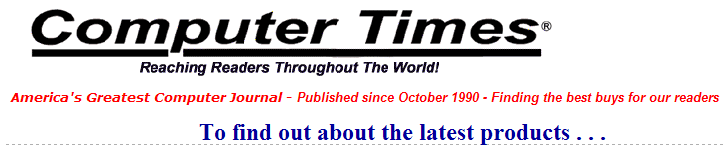
|
|
|
June 2008
Editors' Choice Music eMedia My Piano Reviewed by Terry Kibiloski
eMedia’s My Piano (Retail $29.95), is a great software package to teach younger kids how to play the piano. Everything about this package, from the colors, to the songs, to the voice of the cute little animated Pam the Piano is aimed at younger children and is sure to keep their attention while making it fun to learn. While the package states that it is for kids ages 6 and up, our review showed that kids as young as 4, who have an interest in the piano or music keyboard, will do quite well with this computer-based training. Whether you place your laptop on top of the piano, or your child uses a USB connected music keyboard, My Piano will help them learn in a fun and logical manner. My Piano is not simply a software package thrown together by a bunch of geeks with no musical ability; it is a fun, yet serious teaching tool, with 100 lessons by Irma Irene Justicia, M.A., who has taught at the renowned Juilliard School of Music. In our review it seemed like a child’s version of eMedia’s excellent Piano and Keyboard Method that earned our Editors’ Choice award in February, 2008. You can find that review at http://computertimes.com/eMediaKeyboardPack.htm. The animated Pam the Piano has a voice that resonates with children, as she guides them through every lesson. Pam is assisted by videos and the well illustrated screens which show the songs and provide feedback on your child’s progress. Your children will advance quickly from key bangers to knowing proper hand position, note names, how to read music notation, how to play simple tunes and chords, counting rhythm, and much more. A full list of lessons is provided toward the bottom of this review. To help children learn quickly, an animated keyboard shows where to put fingers as the live recorded audio plays. Using MIDI tracks, the speed of the music can be adjusted to set the pace of learning from beginner slow to fast advanced. When My Piano is used with a MIDI keyboard, kids get instant feedback on notes and rhythms they played wrong and find out what they should have played instead. Additional features such as a metronome and digital recorder are also included. Many of the songs should be familiar to kids, which makes it all the more fun to learn to play. Pam the Piano may help your child far beyond simply playing the piano or music keyboard. Research has shown that children who play an instrument do better in school, make friends more easily, are more creative, learn self-discipline and gain self-confidence. How’s that for justification to buy this product. Now, let’s look at some of the key features in more detail. The animated keyboard shows color-coded fingerings as the music plays so kids can easily follow along. Double-clicking on any chord or note will also show them where to put their fingers.
When used with a MIDI keyboard, kids get instant feedback on notes and rhythms they played wrong and find out what they should have played instead. There's also an overall score to show them how well they did on the song.
The lessons are easy to follow with large-format videos, featuring split-screens and close-ups that guide kids through songs and playing techniques.
Games are used to help children learn chords and songs by reviewing what they learned in the lessons. By interacting with the playful characters and scenes, kids will have fun while learning to play. A built-in metronome will help kids set their own tempo and get audio and/or visual cues for staying on beat so they can play in time with the music. The digital recorder allows kids to play into the computer’s built-in microphone (or an external one), record their performance, and save it to the computer. This handy tool lets them listen to what they played and share it with their family and friends. This feature works the same way as Windows Sound Recorder. To get a good feel for the thoroughness of My Piano, browse through the Table of Contents below. eMedia My Piano – Table of Contents Chapter 1
Chapter 2
Chapter 3
Chapter 4
Chapter 5
As you can see, this is not a toy. My Piano provides serious piano lessons in a fun format for children. If you are an educator, be aware that Academic Lab Packs and Educator Lab Packs are available in discounted multi-station lab packs and site licenses for schools. System Requirements Windows:
Macintosh:
|
|
Send mail to
comptimes@aol.com with
questions or comments about this web site.
|